Configuring/Managing Your Wi-Fi 6 Pod
Setting Up and Using the TP-Link Deco App
This app is useful for:
- Updating your Business network name and password
- Managing your guest network
To set up and use the TP-Link Deco app: :
- Download the app from the Apple App Store or Google Play.
- On your smartphone, connected to your Wi-Fi network.
- Create a TP-Link login ID and sign in.
The app will automatically link to your pod, allowing you to manage your Business network directly from your smartphone.
Managing Your Business Network Name and Password
You can change the Wi-Fi network name and password using the TP-Link Deco App. Follow these steps:
- Log in to your TP-Link Deco App.
- On the app home page, tap Wi-Fi Settings.
- To change the network name or password, delete the existing one and enter the new network name (SSID) or password.
- Click Save in the top right corner of the screen.
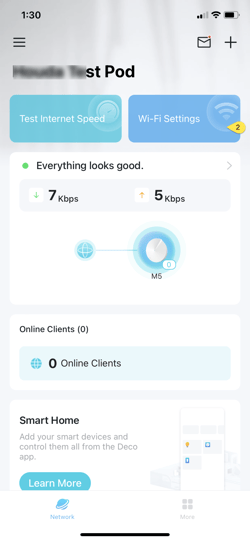
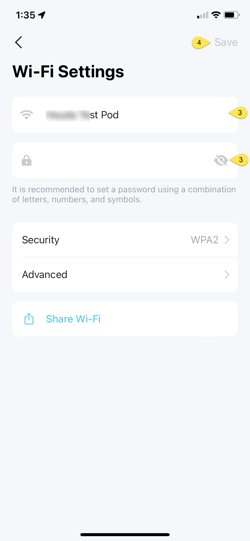
Managing Guest Network
Grant visitors access to your Business Wi-Fi without connecting to your private network, ensuring the security of your main network. Here's how:
- Tap More on the app home page and select Guest Network.
- Tap Turn On Guest Network.
- Enter a password for the new Guest Network and click Done.
- You can use the Share Guest Network option to send the Wi-Fi credentials to your visitors.
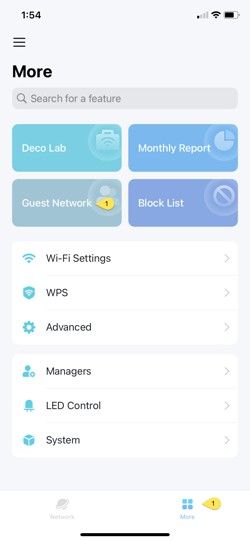
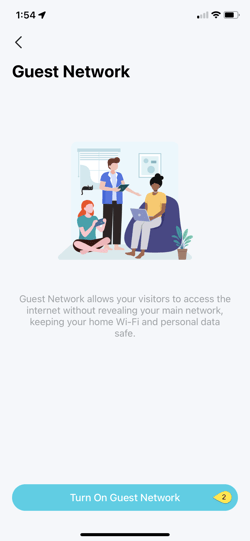
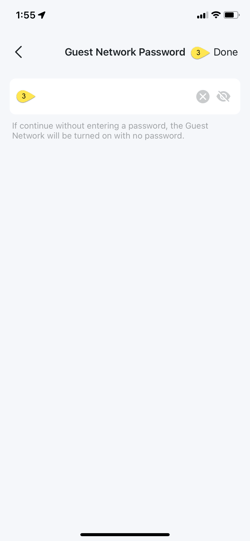
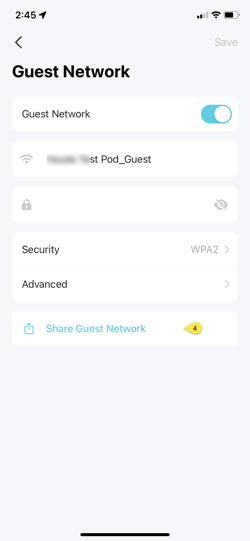
![Primus_SecondaryBusinessLogo.png]](https://helpcentre.primus.ca/hs-fs/hubfs/Primus_SecondaryBusinessLogo.png?height=50&name=Primus_SecondaryBusinessLogo.png)